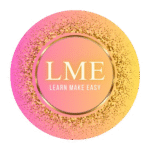Adding months to a date in Excel is a common task in data analysis, finance, HR, and project management. Thankfully, Excel provides a powerful and simple way to do this using the EDATE function.
In this guide, you’ll learn:
- How the EDATE function works
- Step-by-step examples
- How to handle edge cases (like end-of-month dates)
- Alternative methods
- Pro tips and common pitfalls
✅ What is the EDATE Function?
The EDATE function in Excel is specifically designed to add (or subtract) months from a given date.
📌 Syntax:
=EDATE(start_date, months)
| Argument | Description |
| start_date | The date you want to start from |
| months | The number of months to add (positive) or subtract (negative) |
🔍 Examples of Adding Months in Excel
📅 Example 1: Add 3 Months to a Date
Suppose cell A1 contains the date 2025-01-15. To add 3 months, use:
=EDATE(A1, 3)
➡️ Result: 2025-04-15
📅 Example 2: Subtract 2 Months from a Date
To subtract 2 months from the same date:
=EDATE(A1, -2)
➡️ Result: 2024-11-15
📅 Example 3: Add Months to Today’s Date
You can use the TODAY() function for dynamic calculations:
=EDATE(TODAY(), 6)
➡️ This will always return the date 6 months from today.
⚠️ Handling End-of-Month Dates
If the original date is at the end of a month, and the resulting month has fewer days, Excel automatically adjusts to the last valid day.
🔄 Example:
=EDATE(“2025-01-31”, 1)
➡️ Result: 2025-02-28 (or 2025-02-29 in a leap year)
This makes EDATE perfect for billing cycles or recurring monthly schedules.
🔁 Can You Use a Regular Formula Instead of EDATE?
You can, but it’s not recommended due to complexity and inaccuracy with month lengths.
For example:
=DATE(YEAR(A1), MONTH(A1) + 3, DAY(A1))
This works in most cases, but can break for dates like January 31st. So, use EDATE when possible.
🧰 Bonus Tip: Combine EDATE with Other Functions
You can combine EDATE with TEXT, IF, or DATEDIF to create dynamic reports.
📈 Example: Display Date in Custom Format
=TEXT(EDATE(A1, 6), “mmmm yyyy”)
➡️ Output: February 2026 (if A1 is 2025-08-27)
🚫 Common Pitfalls to Avoid
| Mistake | Why It’s a Problem |
| Using +30 to add a month | Months have different lengths (28–31 days) |
| Not using DATE or EDATE | Leads to incorrect results with edge cases |
| Formatting issues | The formula may work but display incorrectly if the cell is not in date format |
🧮 Final Thoughts
The EDATE function is the best and most reliable way to add or subtract months in Excel. It’s simple, handles leap years and month-end dates gracefully, and works perfectly in both basic and advanced workflows.
Whether you’re building financial models, schedules, or forecasts, mastering this function will save you time and errors.
✍️ Example Use Cases:
- Add 12 months to a subscription start date
- Calculate warranty expiration dates
- Schedule monthly recurring payments
- Set contract renewal reminders
If you found this guide helpful, share it with your Excel-loving friends or comment below with questions or tips!