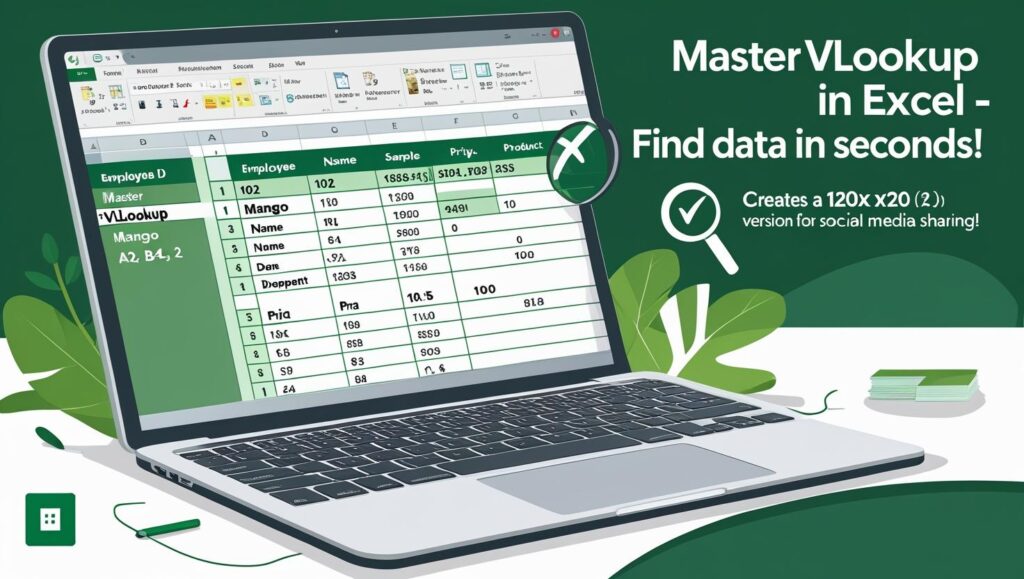
🔍 VLOOKUP in Excel: A Simple Guide with Real Examples
Have you ever scrolled through a massive Excel sheet trying to find a product price or employee name? It’s tiring — and that’s exactly why VLOOKUP exists.
💡 What Is VLOOKUP?
VLOOKUP stands for Vertical Lookup. It searches for a value in the first column of your table and returns a value from the same row in another column.
Think of it like telling Excel:
“Find this item in the list and bring me the related info.”
🧪 Basic Syntax:
excel
Copy
Edit
=VLOOKUP(lookup_value, table_array, col_index_num, [range_lookup])
✅ Example 1: Find Employee Name by ID
Employee ID Name Department
101 Ankit Sales
102 Priya HR
103 Rahul IT
Goal: Get the name of Employee ID 102
Formula:
excel
Copy
Edit
=VLOOKUP(102, A2:C4, 2, FALSE)
👉 Output: Priya
✅ Example 2: Look Up Product Price
Product Price
Apple 120
Banana 60
Mango 90
Goal: What’s the price of Mango?
Formula:
excel
Copy
Edit
=VLOOKUP(“Mango”, A2:B4, 2, FALSE)
👉 Output: 90
⚠️ Common Mistakes to Avoid
N/A Error: Make sure your value exists — and always use FALSE for exact matches.
Wrong Column Number: If your table is A2:C10, your column index can only be 1, 2, or 3.
Forget to Use FALSE: Unless your data is sorted alphabetically/numerically, always end with FALSE.
💡 Pro Tip:
Use this version to hide errors:
excel
Copy
Edit
=IFERROR(VLOOKUP(“Mango”, A2:B10, 2, FALSE), “Not Found”)
🏁 Final Thoughts
VLOOKUP is one of Excel’s most powerful tools — ideal for student records, product lists, employee databases, and more. Once you start using it, you’ll wonder how you ever managed without it!
🔔 Want more? Stay tuned for our next post: XLOOKUP vs VLOOKUP – Which One’s Better?