🚀 Introduction
Whether you’re a student, data analyst, accountant, or just someone trying to organize household expenses, Microsoft Excel is your best friend. But what if you could get your tasks done in half the time?
That’s where keyboard shortcuts come into play. Instead of wasting time moving your mouse around the screen, a few keystrokes can do magic. In this post, we’ll explore the Top 5 Excel shortcuts that can seriously boost your productivity.
⌨️ Top 5 Time-Saving Excel Shortcuts
1. Ctrl + C / Ctrl + V → Copy & Paste Like a Pro
- Function: Copies and pastes data from one cell to another.
- Why it helps: It’s basic, but it’s essential. You’ll use this 100 times a day.
👉 Pro Tip: You can copy entire rows/columns or multiple selections with Ctrl pressed.
2. Ctrl + Z → Undo Any Mistake
- Function: Reverts your last action.
- Why it helps: Made a mistake? No problem. Hit Ctrl+Z and it’s gone.
🔁 Bonus: Press Ctrl+Y to redo your last undone action.
3. Ctrl + Shift + L → Toggle Filters Instantly
- Function: Adds or removes filters in your Excel table.
- Why it helps: Ideal when working with large datasets. Quickly filter data without clicking menus.
🔍 Use Case: Want to find only sales from “Delhi” in a long list? Apply filter with this shortcut.
4. Alt + E, S, V → Paste Special (Values Only)
- Function: Pastes values only—no formulas, no formatting.
- Why it helps: Great when you want to remove formula dependency or clean up your sheets.
⚡ Pro Trick: Use it after calculations to lock numbers.
5. Ctrl + Arrow Keys → Quick Navigation
- Function: Jumps to the end of data in any direction.
- Why it helps: Scrolling down thousands of rows? This shortcut teleports you there.
📌 Example: Press Ctrl+↓ to go to the last row of a dataset.
💡 Why Use Shortcuts?
- ✅ Save time every day
- ✅ Improve accuracy
- ✅ Boost confidence during presentations or live reporting
- ✅ Look like an Excel wizard 😎
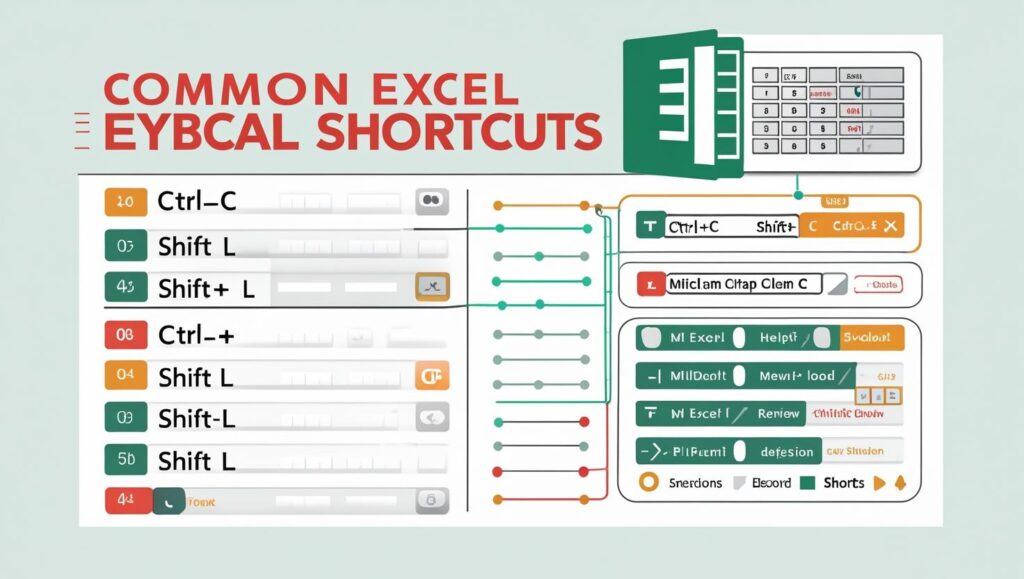
📝 Conclusion
Mastering these Excel shortcuts can take you from beginner to Excel Ninja in no time. These 5 are just the beginning — the more you use them, the faster you work.
✅ Want to learn more shortcuts or Excel tricks?
📧 Subscribe to our newsletter or explore more posts on LearnMakeEasy.in
🔖 Tags:
#ExcelTips #ExcelShortcuts #Productivity #MicrosoftExcel #LearnMakeEasy
