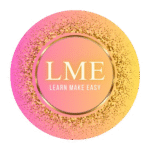Description 📌:
Make your Excel sheets more visual and readable with Conditional Formatting. Highlight values, trends, and duplicate entries instantly with colors — no coding required!
✨ Why Use Conditional Formatting ?
Conditional Formatting changes a cell’s appearance based on its value. It’s perfect for:
- Highlighting top performers
- Spotting low numbers
- Identifying duplicate entries
- Showing data trends with color scales
🧭 How to Apply Conditional Formatting:
- Select your data range
- Go to Home → Conditional Formatting
- Choose a rule:
- Highlight Cell Rules → e.g., Greater Than, Less Than, Between
- Top/Bottom Rules → Top 10%, Bottom 10 Items
- Data Bars, Color Scales, Icon Sets → for trends and visual impact
- Set your formatting style and click OK
💡 Quick Tips:
- Use Color Scales for gradual value differences.
- Apply Data Bars to visualize magnitude.
- Highlight Duplicates to clean up your sheet.
📸 Image Suggestions:
- Excel sheet with green and red color scales for sales data
- Duplicate entries highlighted in yellow
- Data bars inside cells showing progress
🏁 Conclusion:
With Conditional Formatting, your Excel data tells a story at a glance. Whether spotting trends or cleaning up messy data, this tool makes your sheets both beautiful and functional.